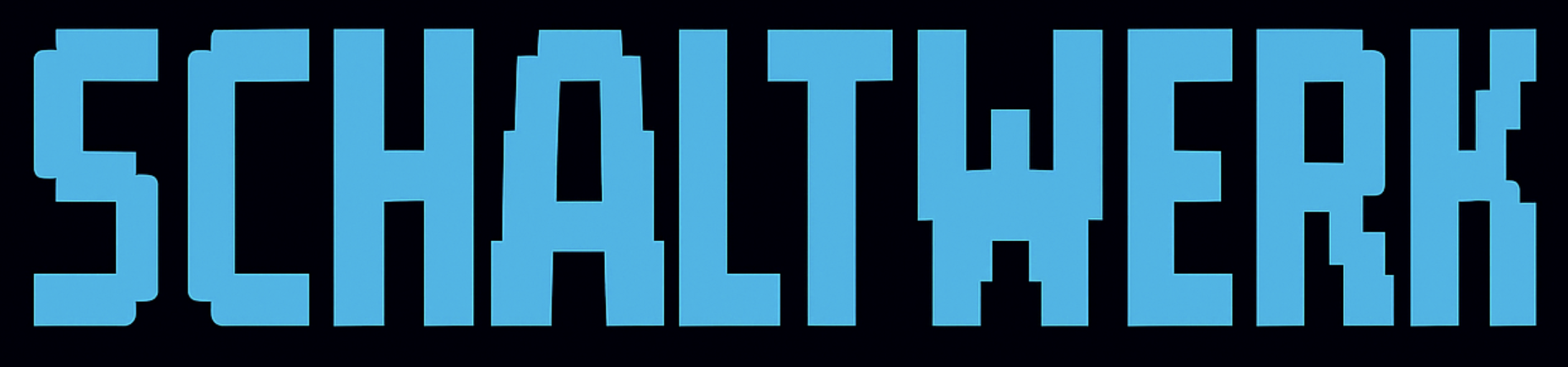Commands in this guide usebun. Swap to npm equivalents (npm run …,npm install, etc.) if that’s your default toolchain.
Settings are saved locally in
~/Library/Application Support/schaltwerk/settings.json (plain JSON). Keep this file protected if you store API keys.Storage Locations
Global Settings
Global Settings
Location:
~/Library/Application Support/schaltwerk/settings.jsonContains:- Agent binaries
- CLI arguments
- Agent-specific environment variables
- Personal defaults
Project Settings
Project Settings
Location:
~/Library/Application Support/schaltwerk/<project>/database.dbContains:- Worktree setup scripts
- Project environment variables
- Run scripts
- Session state
Choose the Agent Binary
1
Select agent tab
Choose from: GitHub Copilot, Claude Code, OpenCode, Codex, Gemini, Kilo Code, Qwen, Factory Droid, Amp, or Terminal
2
Pick binary
- Select a detected binary from the dropdown
- Or paste an absolute path for custom builds
- For Terminal mode: No binary required (uses system shell)
3
Verify details
Schaltwerk shows:
- Installation method
- Version number
- Full path to executable
Terminal-Only Mode
Terminal mode opens a session with just your default system shell - no AI agent is started automatically.
- Running custom agents manually
- Custom development workflows
- Testing commands in isolated worktrees
- Manual code exploration
- Creates an isolated Git worktree (same as other sessions)
- Opens top terminal with your default shell (
$SHELL) - No agent binary required
- Initial prompt is not pasted automatically
- Environment variables and setup scripts still apply
- Binary: None required (Terminal uses system shell)
- CLI Arguments: Not applicable for Terminal mode
- Environment Variables: Supported - configure in Settings
- Setup Scripts: Supported - runs before terminal opens
GitHub Copilot CLI
Copilot launches as soon as the top terminal is ready. Install the CLI first, then trust each worktree once so the agent can run unattended.
/login in any Copilot session to authenticate.
Trust the worktree: Inside Copilot run /cwd /trust (or /add-dir) the first time you open a new project. Copilot stores this trust in ~/.config/github-copilot/cli so future sessions start immediately.
Automatic prompts: Schaltwerk queues your initial task prompt and submits it once Copilot finishes booting. If you disable auto-start or see Copilot waiting for input, just hit Enter to re-send the command.
Common Binary Locations
Add Custom CLI Arguments
Use the CLI Arguments field to append extra flags to the launch command.Argument Parsing
Arguments are parsed with shell-style quoting:Codex launches are normalized automatically (single-dash long flags are fixed and profiles come before
--model).When Arguments Apply
CLI arguments are appended:- Every time the top terminal starts
- When you trigger a restart from the session toolbar
- After the setup script completes
Set Agent Environment Variables
Add key/value pairs for the agent terminal (API keys, profile names, feature flags).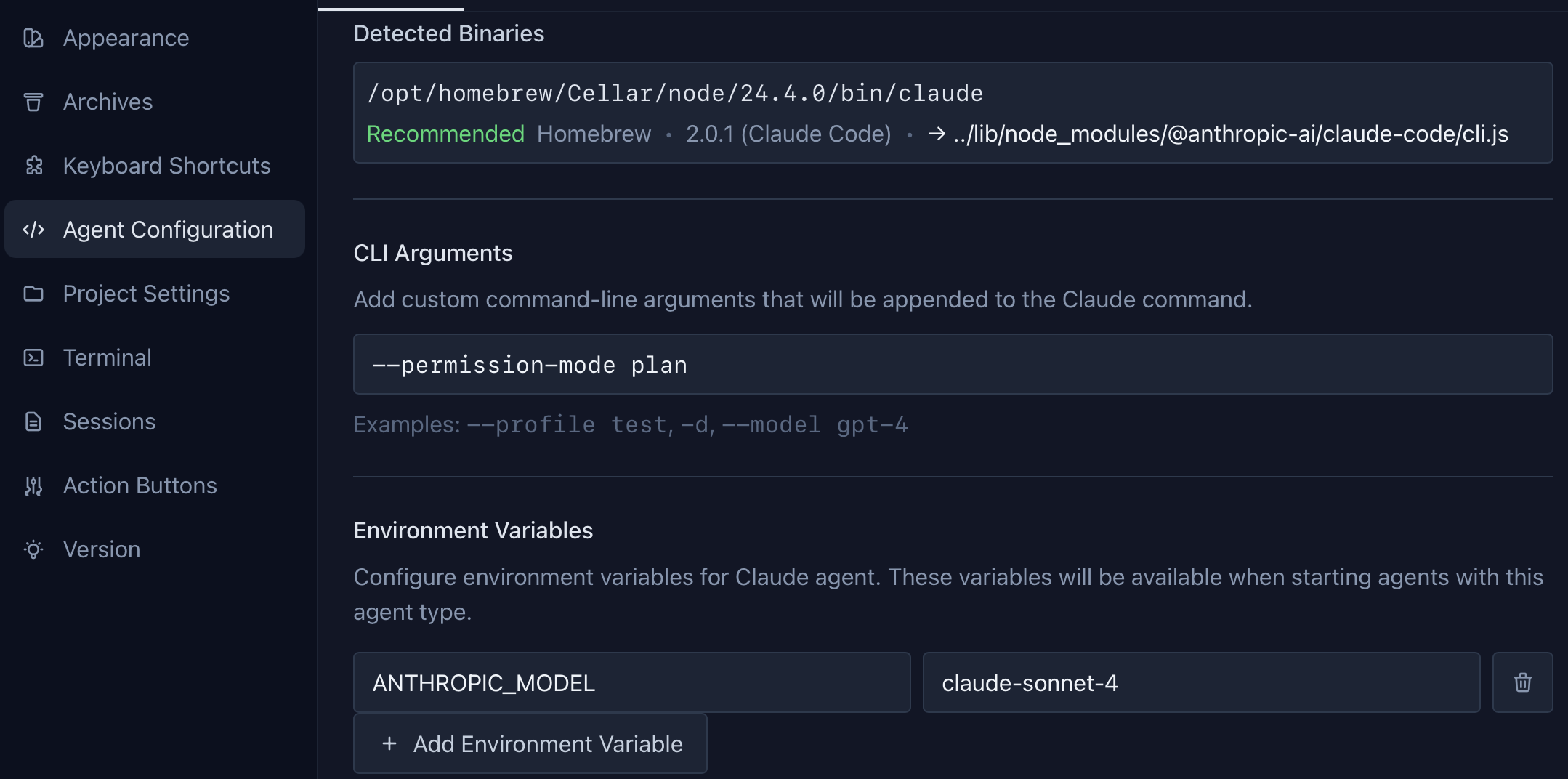
- Variables are scoped per agent type (Claude Code doesn’t see Codex vars, Factory Droid stays isolated)
- Merged with project-level variables at agent start
- Stored unencrypted - rotate keys on shared machines
- Use Edit variables button for bulk editing
Project Defaults
Open Settings → Run & Environment to configure shared defaults for every session.Worktree Setup Script
One-Time Initialization
Runs once when Schaltwerk creates a new worktree. Perfect for dependency installation, environment setup, and project bootstrapping.
Available Environment Variables
Common Setup Tasks
- Copy Environment Files
- Install Dependencies
- Seed Database
- Create Directories
- Runs in top terminal before agent launches
- Creates
.schaltwerk/setup.donemarker (delete to force re-run) - Optional - leave empty if not needed
Project Environment Variables
Added to every agent launch. Perfect for configuration shared by all agents. Benefits: Set once, available everywhere. Agent vars + Project vars = Final environment. Example:Run Script (⌘E)
Define a command to execute with⌘E in the bottom terminal.
Configuration: Set command (e.g., bun run dev / npm run dev), optional working directory, optional environment variables.
Features: Real-time output, exit status display, press ⌘E again to stop.
Common examples: bun run dev / npm run dev, bun run test / npm run test, bun run build / npm run build, bun run lint / npm run lint
Recommended Setup Flow
1
Configure project settings
- Open Settings → Run & Environment
- Add project environment variables
- Write worktree setup script
- Define run script for
⌘E
2
Configure agents
- Open Settings → Agent Configuration
- For each agent you use:
- Select binary path
- Add CLI arguments
- Set agent-specific environment variables
3
Test with a session
- Create a test spec
- Start session (
⌘N) - Verify setup script runs successfully
- Check agent launches with correct configuration
4
Verify run mode
- Press
⌘Ein bottom terminal - Confirm run script executes correctly
- Check environment variables are present
Once configured, every new session will automatically use these settings!
Troubleshooting
Agent won't start
Agent won't start
Check:
- Binary path is correct and executable
- Agent has necessary permissions
- CLI arguments are valid
- Environment variables are set correctly
- Look at top terminal output for error messages
- Try running binary manually from command line
Setup script fails
Setup script fails
Check:
- Script has execute permissions
- All required dependencies are available
- Environment variables are accessible
- Check top terminal for error output
- Run script manually with same environment
- Verify marker file isn’t preventing re-run
Environment variables not visible
Environment variables not visible
Check:
- Clicked Save in Settings modal
- Variables are set in correct section (agent vs project)
- No typos in variable names
- Print environment in agent terminal:
env | grep VAR_NAME - Check both agent and project variable sections
Run script doesn't execute
Run script doesn't execute
Check:
- Run script is defined in project settings
- Working directory exists
- Command is valid for your project
- Check bottom terminal for error messages
- Try running command manually in terminal
Schaltwerk uses old agent version after upgrade
Schaltwerk uses old agent version after upgrade
Problem: After upgrading your agent, Schaltwerk still uses the old versionCause: Multiple installations exist, Schaltwerk points to the old binarySolution:
- Find current installation path:
which <agent-name> - Open Settings → Agent Configuration
- Select the agent tab (Claude Code, Codex, etc.)
- Click Refresh Binary to auto-detect new version
- Or manually select the correct binary path
- Return to active sessions and restart the agent
Security Best Practices
Rotate Keys
Regularly rotate API keys and tokens
Use OS Keychain
Store sensitive values in system keychain when possible
Restrict Permissions
Limit file permissions on settings.json
Shared Machines
Don’t store API keys on shared/public machines