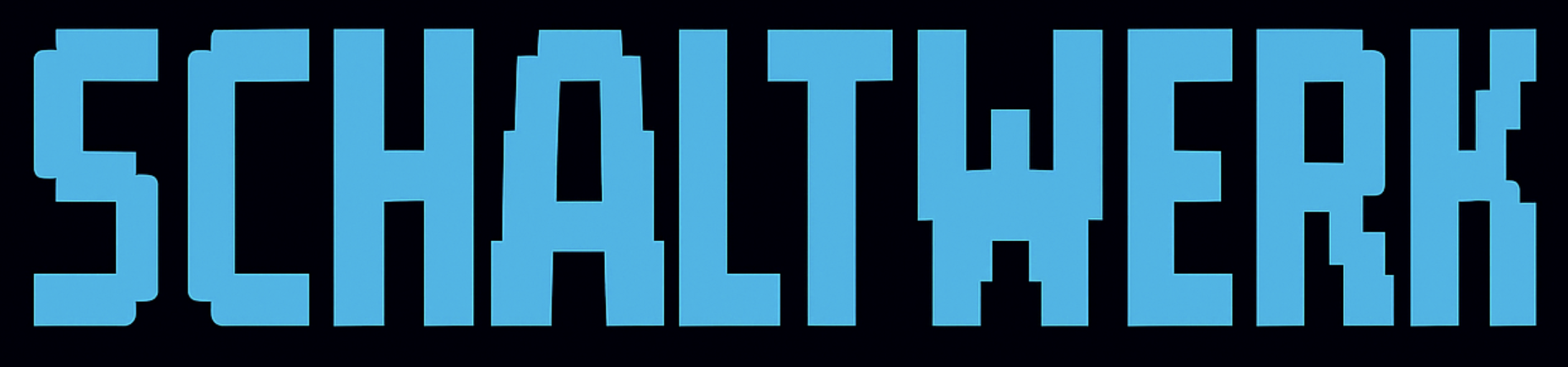main, but it can be a dedicated feature hub). It doesn’t create a worktree; instead it gives you a control room for coordinating agents and managing complex workflows.
Any commands you run in the orchestrator’s terminals modify that branch immediately. Use isolated sessions when you want a disposable sandbox.
What Makes the Orchestrator Special?
Primary Branch Access
Works directly on your primary branch (main or a feature hub)No isolated worktree - full repo access
Planning Hub
Create and manage multiple specsDraft complex features before execution
Agent Coordination
Launch multiple agents in parallelMonitor progress across sessions
MCP Automation
Programmatic session managementExternal tool integration via REST API
Core Capabilities
1. Plan and Create Specs
Draft multiple specs for complex features:1
Open orchestrator
Press
⌘1 to switch to orchestrator2
Create specs
Use
⌘⇧N to create planning documents:- Feature requirements
- Implementation approach
- Acceptance criteria
- Dependencies
3
Refine specs
Press
⌘⇧R on a spec to enter Refine Mode:- Switches to the orchestrator session
- Opens the spec in the right panel for live preview
- Inserts spec reference in agent terminal (requires MCP enabled)
- Agent can read and update the spec iteratively
4
Organize specs
Group related specs togetherPlan parallel work streams
Refine Mode: Iterative Spec Development
Requires MCP: The orchestrator agent must be able to call
schaltwerk_current_spec_update to edit specs. Enable MCP in Settings → Agent Configuration for your agent (Claude Code, Codex, OpenCode, or Gemini).1
Enter Refine Mode
Select a spec in the sidebar and press
⌘⇧RWhat happens:- Session switches to the orchestrator
- Spec opens in the right panel (live preview)
- Agent terminal receives spec reference (e.g., “Refine spec: my-feature (abc123)”)
2
Iterative refinement
The agent can now:
- Read the current spec content via MCP
- Ask clarifying questions
- Update the spec with
schaltwerk_current_spec_update - Preview changes in real-time on the right panel
3
Exit Refine Mode
Press
Esc or switch to another session when doneThe refined spec is ready to start with ⌘N2. Launch Agents in Parallel
Start multiple agents working on different specs simultaneously:- Manual Launch
- MCP Automation
- Select first spec
- Press
⌘Nto start session - Select next spec
- Press
⌘Nto start another session - Switch between sessions with
⌘1-9
3. Review Agent Work
Check diffs, run tests, provide feedback:Inspect Changes
Inspect Changes
- Switch to session with
⌘2-9 - View diffs in right panel
- Check git status in bottom terminal
- Review file changes
Run Tests
Run Tests
- Focus bottom terminal with
⌘/ - Execute test suite
- Or use Run Mode with
⌘E - Verify all tests pass
Provide Feedback
Provide Feedback
- Focus agent terminal with
⌘T - Send instructions or corrections
- Agent receives feedback and continues
Mark Reviewed
Mark Reviewed
- Press
⌘Rwhen satisfied - Session moves to Reviewed filter
- Ready for merge
4. Integrate Changes
Merge approved sessions back to main branch:1
Filter reviewed sessions
Click Reviewed tab to see approved sessions
2
Verify each session
- Tests pass
- No merge conflicts
- Changes are correct
3
Merge to main
From session header actions:
- Create GitHub PR
- Merge directly
- Cherry-pick specific commits
4
Clean up
After successful merge, press
⌘D to cancel session5. Coordinate Workflows
Chain tasks together for complex automation:Automated Workflows via MCP
The orchestrator supports MCP (Model Context Protocol), enabling programmatic session management.What MCP Enables
Session Creation
External tools create sessions via REST APINo manual UI interaction needed
Status Monitoring
Query session states programmaticallyTrack completion and review status
Workflow Automation
Chain operations togetherBuild complex multi-agent pipelines
Customization Options
Claude Slash Commands
Create custom commands that execute orchestrator actions:Documentation for custom slash commands coming soon. This feature enables you to define shortcuts for common orchestrator workflows.
Action Buttons (F1-F6)
Configure function keys with prompts for common workflows:Action button configuration coming soon. Map F1-F6 to frequently-used orchestrator commands.
Prompt Templates
Save and reuse complex orchestration patterns:Terminal Layout
The orchestrator has the same dual-terminal layout as regular sessions:- Top Terminal
- Bottom Terminal
Agent TerminalRun AI assistants that can:
- Create and manage specs
- Launch sessions programmatically
- Monitor session progress
- Coordinate multi-agent workflows
Best Practices
Plan Before Launching
Plan Before Launching
- Draft all specs first
- Identify dependencies
- Determine execution order
- Consider resource constraints (don’t run 20 agents at once)
Name Sessions Clearly
Name Sessions Clearly
Use descriptive names that indicate:
- What the session does
- Which component it affects
- Relationship to other sessions
auth-login-implementationapi-user-endpointsfix-email-validation-bug
Monitor Resource Usage
Monitor Resource Usage
Each session creates 3 OS processes:
- Shell process
- Agent process
- Terminal backend
Review Frequently
Review Frequently
Don’t let reviewed sessions pile up:
- Review daily if possible
- Merge or provide feedback
- Keep the pipeline moving
Document Workflows
Document Workflows
Create prompt templates for:
- Common feature patterns
- Bug fix procedures
- Review checklists
- Integration strategies
Common Orchestrator Workflows
Feature Development
1
Receive feature request
User describes desired functionality
2
Break into components
Create specs for each component:
- Backend API
- Frontend UI
- Database migrations
- Tests
3
Launch agents
Start sessions for each componentAgents work in parallel
4
Monitor progress
Check which sessions are completeProvide feedback as needed
5
Integrate
Merge components in dependency orderRun integration tests
6
Final review
Test complete featureVerify all requirements met
Bug Fixing
1
Identify bugs
Run test suite or review issue tracker
2
Create bug specs
One spec per bug with:
- Reproduction steps
- Expected behavior
- Error messages
- Related files
3
Assign agents
Start sessions for each bugAgents investigate and fix
4
Verify fixes
Run tests for each fixCheck for regressions
5
Merge fixes
Integrate passing fixesRe-run full test suite
Refactoring
1
Identify refactoring needs
Code smell, performance issue, or architectural change
2
Plan refactoring
Break into safe, incremental steps:
- Extract methods
- Rename variables
- Restructure modules
- Update tests
3
Create specs for each step
Small, focused changesEach step maintains functionality
4
Execute incrementally
Complete one step at a timeVerify tests pass after each
5
Final verification
Run full test suiteCheck performance metrics
Tips and Tricks
Use Filters Effectively
- Specs: Planning queue
- Running: Active work
- Reviewed: Ready for merge
⌘←/→Leverage Keyboard Shortcuts
⌘1- Back to orchestrator⌘2-9- Jump to sessions⌘↑/↓- Cycle through sessions⌘⇧R- Refine spec in orchestrator⌘N- Start selected spec
Keep Main Clean
Orchestrator works on main branchDon’t make direct changes - use sessions
Document Decisions
Use orchestrator’s bottom terminal to:
- Record design decisions
- Document workflow patterns
- Save useful commands
Limitations
- No Worktree - Orchestrator runs on main branch, not in isolation
- Resource Usage - Each session consumes system resources (3 processes)
- Concurrent Agents - Don’t run too many agents simultaneously
- Manual Merge - Merging sessions still requires manual review and approval