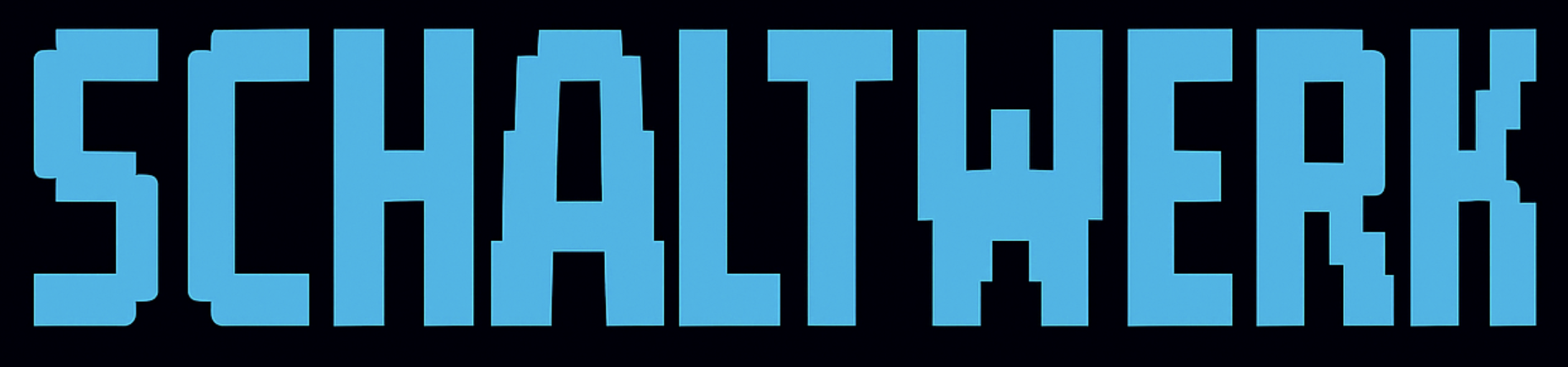Core Principles
One Session Per Feature
Create a dedicated session for each feature or bugfix. Keep work isolated and manageable.
Review Before Merge
Always review changes with
⌘G and test before merging. Agents make mistakes.Clean Up After Merge
Cancel sessions with
⌘D after successful merge to keep your workspace tidy.Use the Orchestrator
Plan and coordinate work in the orchestrator (
⌘1) before creating sessions.Recommended Workflow
1. Plan in the Orchestrator
Press⌘1 to switch to the orchestrator—a special session that stays on your main branch.
1
Create a spec
Press
⌘⇧N to create a planning document:- Break down the feature into tasks
- List requirements and constraints
-
Document the architecture
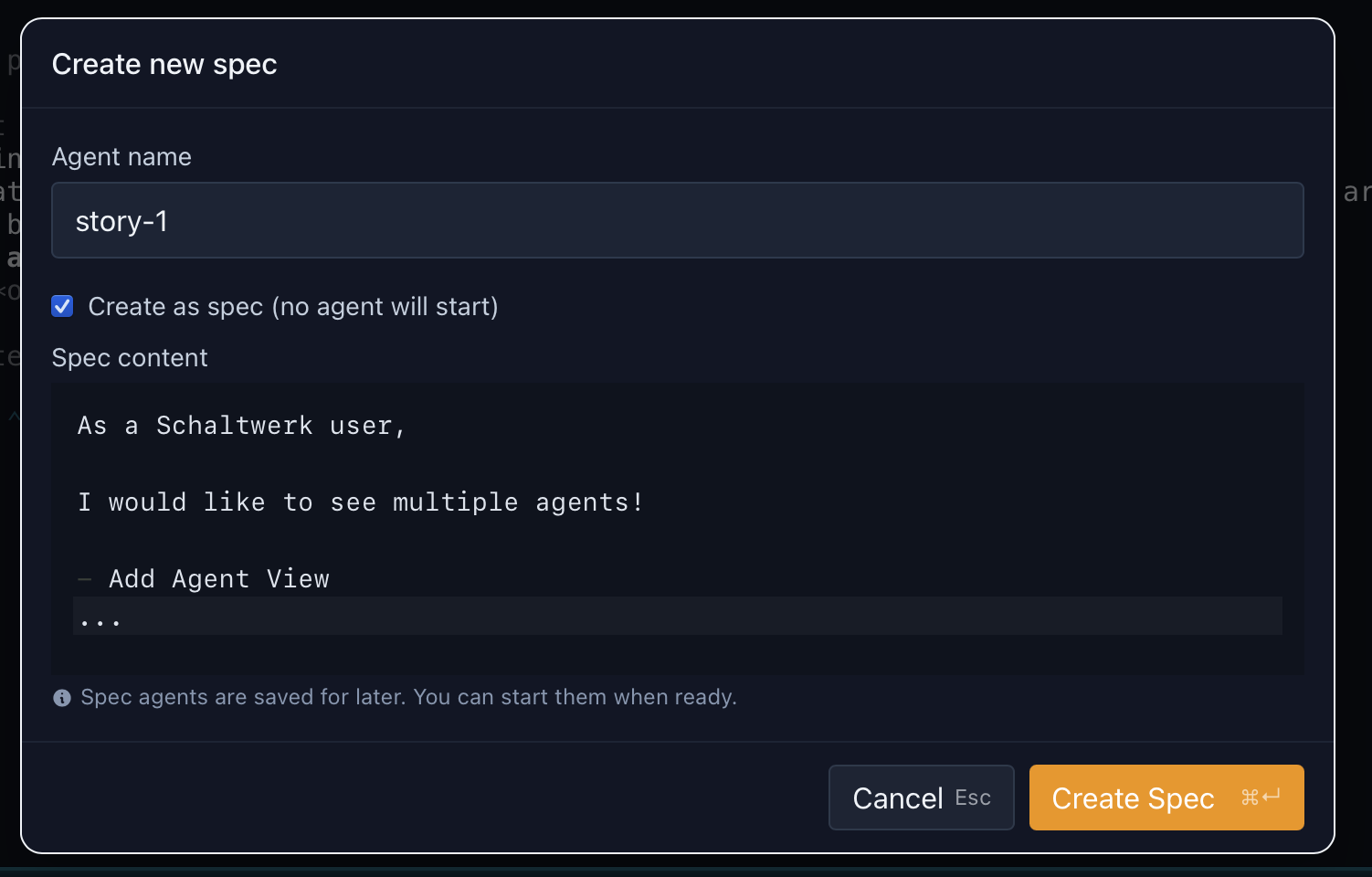
2
Ask the orchestrator
Use the orchestrator’s agent terminal to:
- Get implementation suggestions
- Generate task breakdowns
- Plan the overall approach
3
Convert to sessions
Once you have a plan, create individual sessions for each task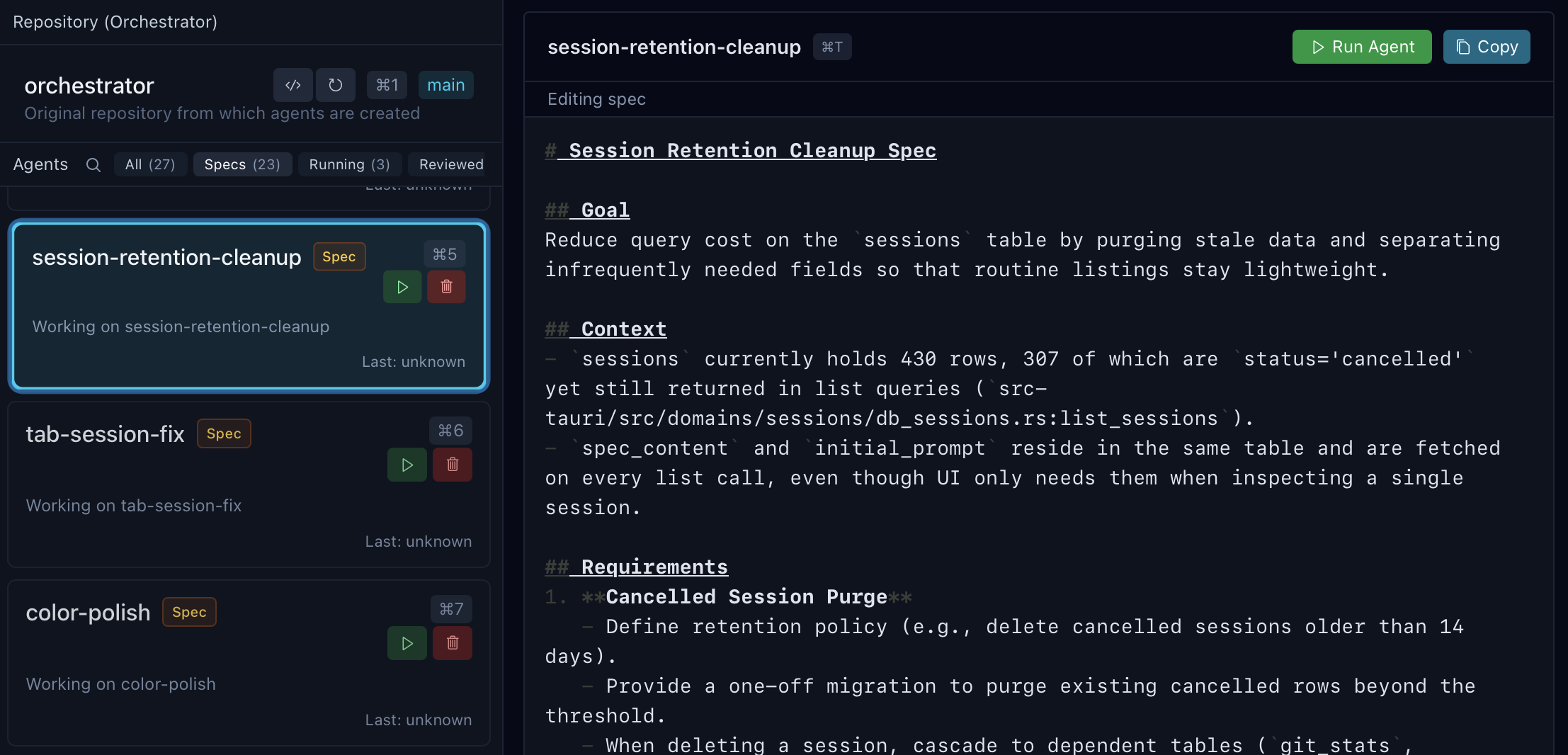
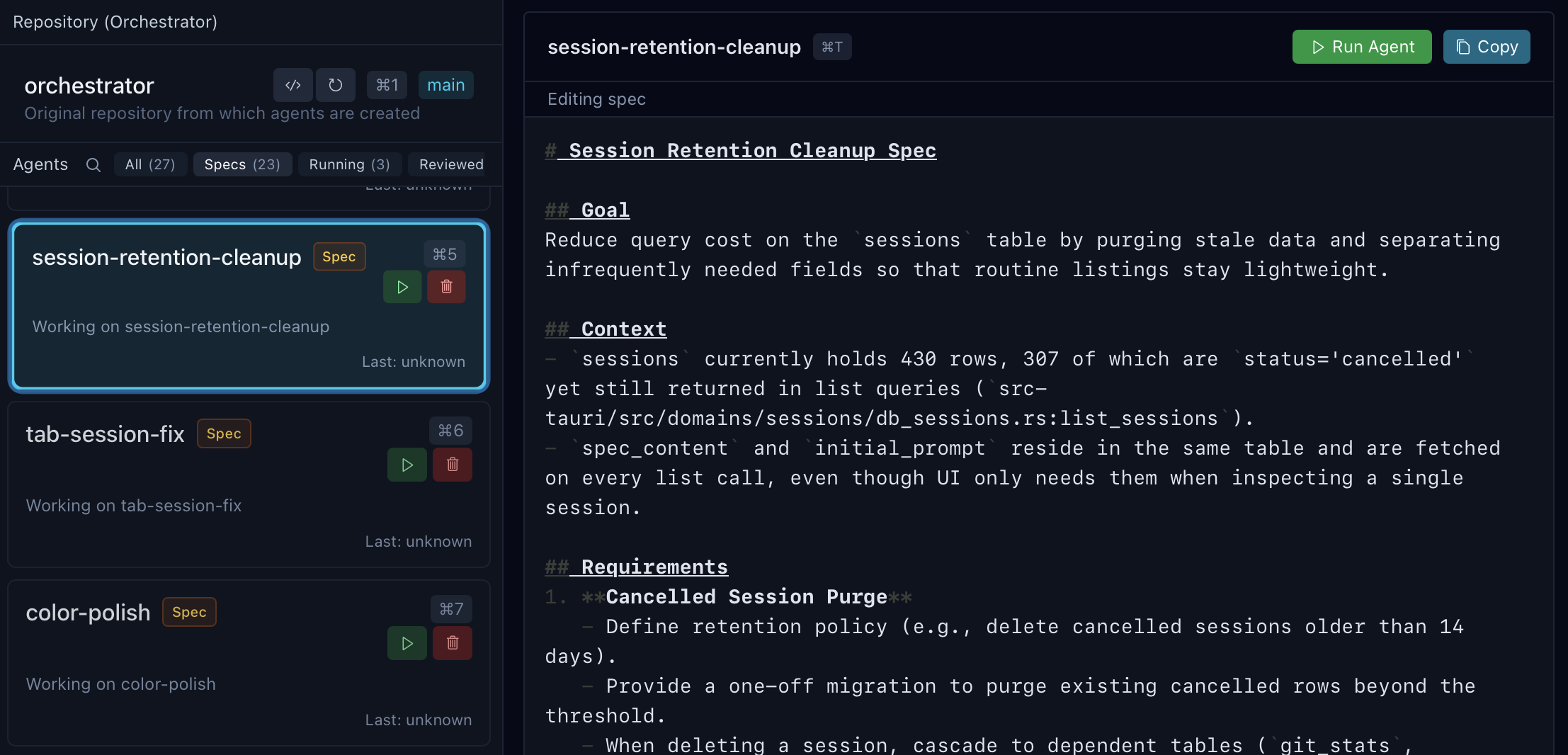
2. Create Sessions
For each feature or task:1
Press ⌘N
Open the New Session dialog
2
Name it descriptively
Use names like:
feature-authnotsession1fix-typescript-errorsnotfixesrefactor-api-layernotrefactor
3
Write a clear prompt
Be specific about what you want:Good:
“Add JWT-based authentication with login, logout, and token refresh endpoints. Use bcrypt for password hashing.”Bad:
“Add auth”
4
Select the right agent
- Complex refactoring? Use Claude Code
- Quick fixes? Use Codex
- Experimenting? Try different agents
3. Monitor Progress
- Agent Terminal (⌘T)
- Your Shell (⌘/)
- Run Mode (⌘E)
Watch the agent work in real-time:
- See which files it’s reading
- Understand its reasoning
- Spot issues early
4. Review Changes
1
Open the diff (⌘G)
Review every change the agent made. Choose your view:
- Inline — Toggle “Open diffs inline” to review in the sidebar without leaving terminals
- Modal — Full-screen diff for detailed inspection
2
Add comments (optional)
Select lines in the diff to add review comments, then click Finish Review (
⌘Enter) to send them to the agent. The agent receives formatted feedback and can address each issue.3
Check commit history
Use the History tab to see the commit graph and navigate between commits: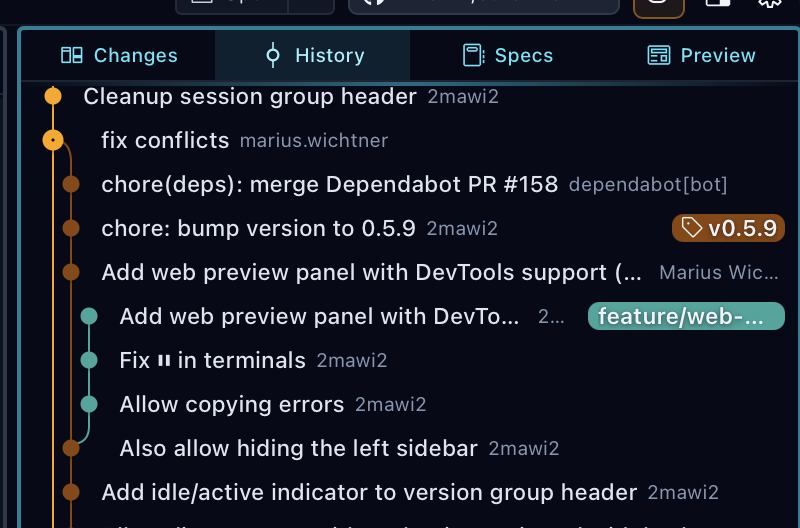
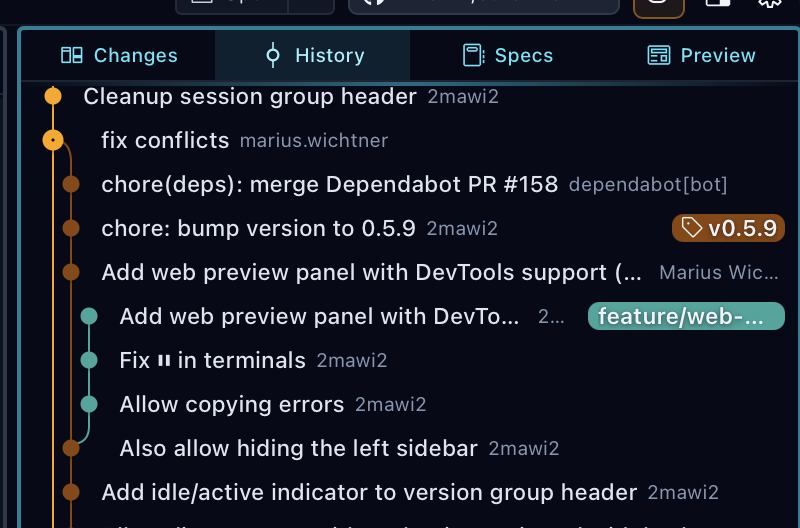
⌘F to fuzzy-search commits by message, hash, or author.4
Run tests
In the bottom terminal or with
⌘E:Swapbunfornpmif you’re using npm scripts.
5
Test manually
Actually use the feature:
- Start the dev server
- Test the happy path
- Try edge cases
- Check error handling
5. Mark as Reviewed (Optional)
1
Press ⌘R
Marks the session as reviewed
2
Session moves to Reviewed filter
Use
⌘←/→ to switch between All/Specs/Running/Reviewed6. Merge or PR
You can merge from both Running and Reviewed sessions.- Solo Developer
- Team Environment
Press 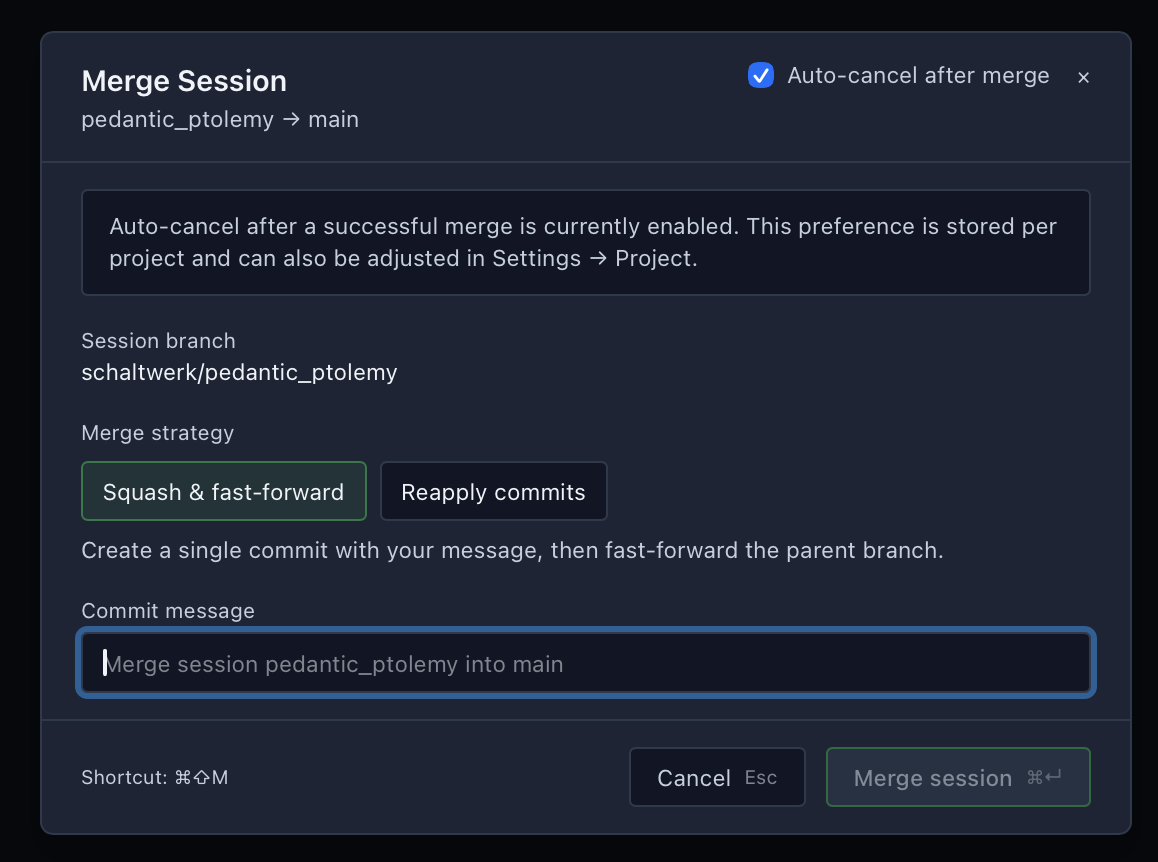
⌘⇧M to merge back to the parent branch. Choose your merge strategy: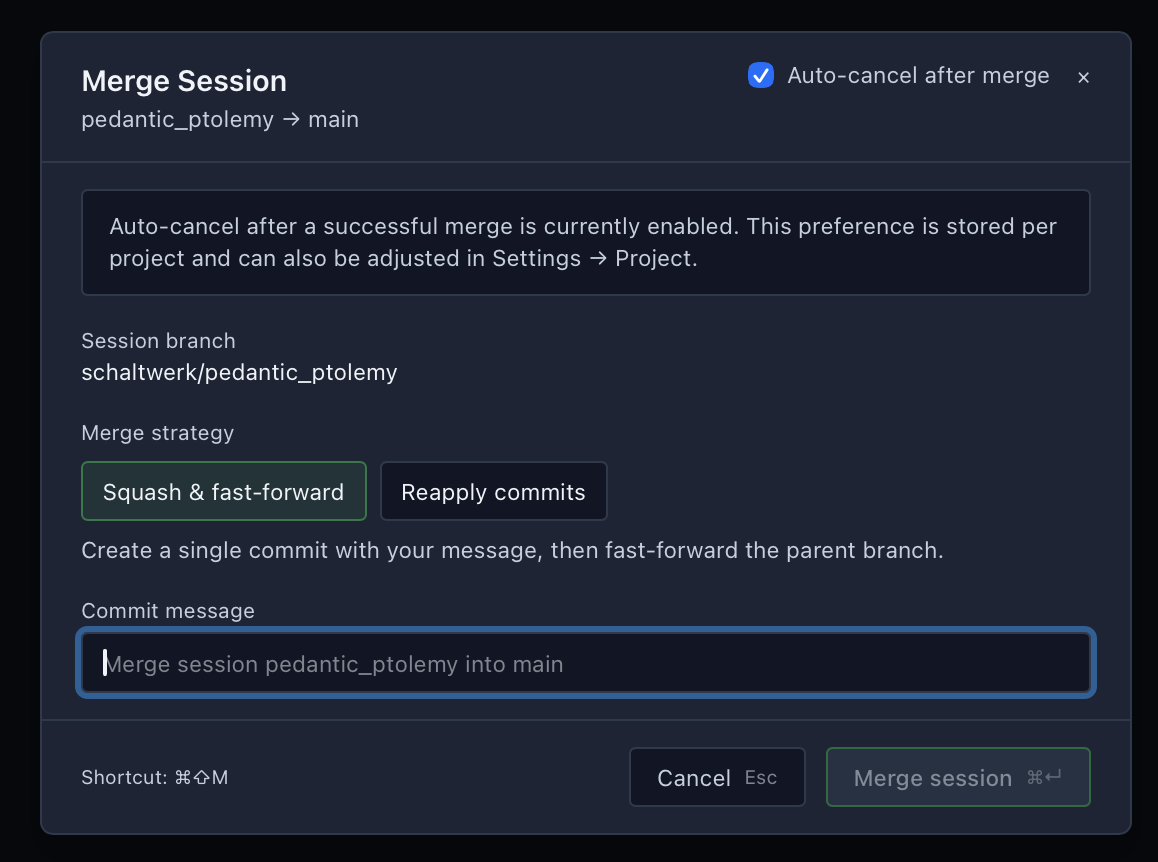
- Squash & fast-forward — combines all commits into one with your message
-
Reapply commits — preserves individual commit history

7. Clean Up
After successful merge:1
Press ⌘D
Cancel the session and remove the worktree
2
Confirm deletion
Schaltwerk asks for confirmation to prevent accidents
3
Worktree is removed
The isolated git worktree and branch are deleted
Navigation Tips
Quick Session Switching
Quick Session Switching
⌘1- Orchestrator⌘2-9- Sessions 1-8⌘↑/↓- Cycle through sessions in current filter
Filter Views
Filter Views
⌘←/→- Switch between All/Specs/Running/Reviewed- See exactly what you need when you need it
Multi-Project Workflows
Multi-Project Workflows
⌘⇧←/→- Switch between project tabs- Perfect for frontend ↔ backend workflows
- See the multi-project guide for full tips
Terminal Focus
Terminal Focus
⌘T- Focus agent terminal⌘/- Focus your shell⌘E- Run configured script